Process to display Inventory dimensions in Sales and Purchase order reports in MS Dynamics AX 2012
Here we are going to discuss about the steps to be followed in order to display the Inventory dimensions in sales orders reports like sales confirmation, Picking list, Packing slip and Invoice reports.
Upon functional requirements there is necessity for any organization to print or display Inventory dimension on the sales orders reports. To facilitate this AX 2012 has given some setups in Form setup and these are explained below.
Navigation path.
Accounts Receivable –> Setup –> Forms –>Forms setup.
Based on the requirement select report name, for example Invoice

Check boxes shown in red color box highlighted are to be selected based on requirement. Based on selection of checkboxes it displays related dimension values in the Invoice.
The same process is applicable to all other reports like Quotation, Confirmation, Picking list, Packing slip and Invoice. Below you can find one copy of Invoice with configuration, Size and Color.
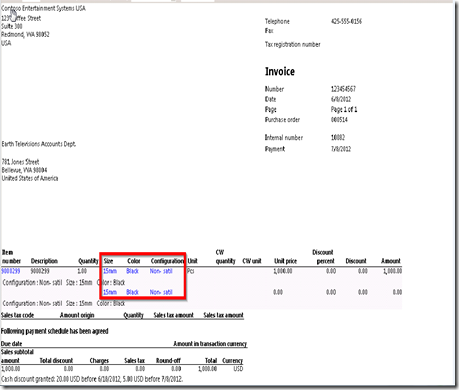
The same process is also applies to Purchase order reports like Purchase order Confirmation, Receipt list, Packing slip or GRN and Invoice.
You can find the setup under below navigation
Accounts payable—>Setup –> Forms –> Forms setup –> select related report.
No comments:
Post a Comment